How to run android from pendrive / flash drive android live boot android with pictures tutorial primeOs rufus install android flash drive alpha codist
Run Android From Pendrive
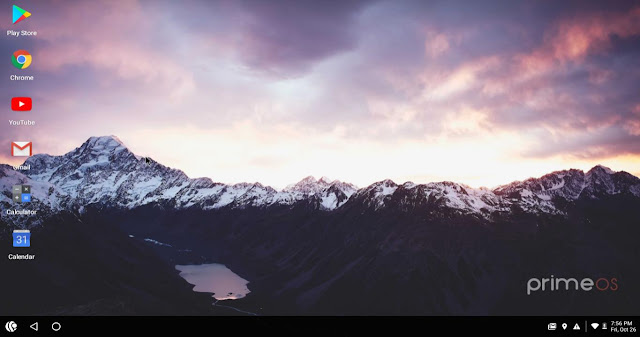
If you want to run Android on your PC. But don't wanna install it directly on your PC you can install it on your Pendrive and run it from there. Your data will be saved. So you won't need to sign in or install your app or games every time you boot from your Pendrive. So let us start...
What You Will Need:
1. First of all, you will need at least two 16GB Pendrive. One Pendrive will be for booting the Other One.
2. Now that you have Pendrives You will need Android ISO files. I used Prime OS for this boot because it is made for PC. Normal android ISO does not have any controller options for gaming. There are three options for Prime os Classic, Standard, Mainline. Mainline is best but if that doesn't support then you can try standard then classic. Download Prime OS from Here:
3. You will need Rufus to boot one of the Pendrive. Download Rufus Here:
Let's Boot:
1. Now open Rufus and in the device option select your Pendrive. This Pendrive will not be the live Pendrive. It will be used to Install Android. If nothing shows then eject and re-enter your Pendrive it should be shown. In Boot Selection select the ISO file from your directory. Keep everything else default. It should look like the picture below. Click start and let it finish. And formate the second Pendrive in fat32 this will be your android installed Pendrive.
2. Now restart your Computer And go to the boot menu. Select the booted Pendrive.
3. Plug in your Second Pendrive on your PC. Select "Installation - Install Prime OS to Harddisk." Here an Android ISO was used.
4. Select The Second Pendrive.
5. If you Formatted the Second Pendrive in fat32, select "DO NOT FORMAT." But if you didn't format it, select fat32.
6. Next select "Yes" in "Do you want to install boot loader grub?"
7. Now select "Yes" in the next option.
8. Now Select "Yes" if you want your apps installed even when you restart. Else select "No."
9. Select how much memory you want to give to save data. Max is 2047. I recommend 2047 if you have enough space.
10. DONE!! now select Run Android it will run android. After clicking Run Android you can plug out your Pendrive. DON"T PLUG OUT THE PENDRIVE WHERE ANDROID IS INSTALLED!!
Whenever you need android just plug in the Pendrive select your Pendrive on the boot menu. You can select your Pendrive as the First boot.





















COMMENTS